Configuring a Yealink IP Phone for use in New Zealand
As promised in last week's blog post on setting up a Yealink phone for 2talk here is a more comprehensive post on setting up a Yealink phone with the correct settings for use in New Zealand.
Building on our old blog post with a NZ dial plan for snom phones and borrowing a couple of ideas from Steve Biddle's great post on configuring Linksys VoIP devices for NZ here is a configuration for the excellent Yealink IP Phones.
To make things super simple, we've put together and are hosting a configuration or "provisioning" file so all you need to do is point your Yealink phone to a URL and everything will be set up automatically.
Once your phone is all powered up either with Power over Ethernet or the included wall adapter you need to find it's IP address. The simplest way to do this is to press the "OK" key in the middle of the directional keys. The screen that is shown will list your phones IP address.
When you have the phones IP (we'll use 192.168.0.4 as an example), open a web browser and go to that IP - e.g. http://192.168.0.4/ - you will be asked for a username and password, enter "admin" for both. Once that loads, click the "Upgrade" tab, and then below the line of tabs click "Advanced".
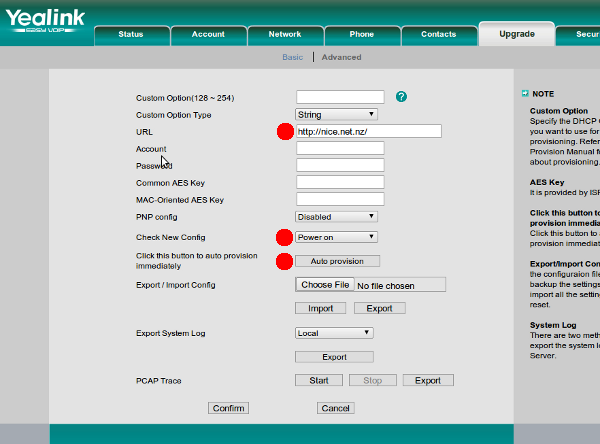
As shown in the screen shot, enter "http://nice.net.nz/" in the field labelled "URL", change the drop down list labelled "Check New Config" to "Power On", and then click the "Auto Provision" button just below that.
The phone will now proceed to download the settings from the Internet and reboot to apply all the settings. Give it about a minute or so and you will be all up and running with a customised New Zealand configuration. All you have to do now is enter your VoIP account details and you are ready to start making calls (see our previous post for more info on this)
The Yealink provisioning setup is quite straight-forward, if you are interested you can see the contents of the provisioning file at http://nice.net.nz/y000000000000.cfg - this shows the settings that are going to be applied to your phone.
If you've got any queries or comments then as usual feel free to let us know either in the comments below or you'll find our contact details at the link to the top left of the page.
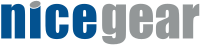
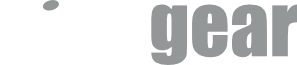
What are the correct settings for this phone on 2Talk in the "account" tab under "advanced"? Is there some registration timing issue that can happen with these?
There are no special settings, just the 2Talk SIP server address, phone number and password.
Cheers,
Hadley
I was told by 2Talk before we purchased the Yealink phones that the 38 console and BLF feature would work with 2Talk and their Cloud PBX system.
Can you suggest any settings in the Yealinks to achieve this?
Regards
Fred